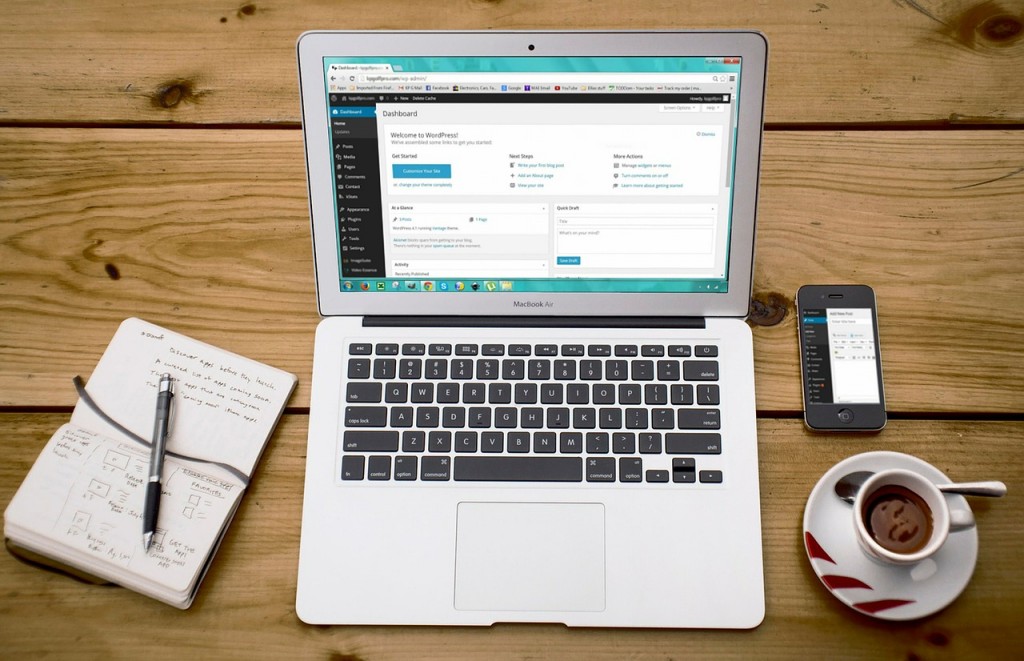
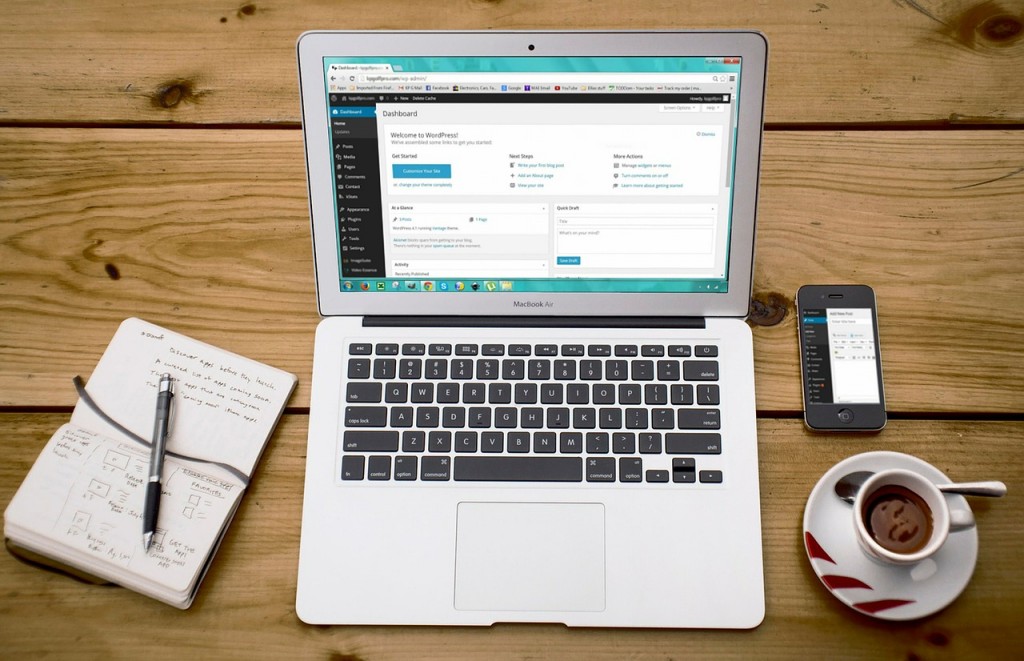
Contents
This guide provides you resources for posting your blogs, using the Yoast SEO plugin on WordPress and guides you on the keywords to include in your posts. This guide is ordered so that when you write the blog, you keep scrolling down the page and do SEO, then look to the right column, complete the image, tags and categories, followed by reviewing the preview and publishing your blog.
Video tour and Instructions
Step by step video guide on how to create your blog, add SEO to it, and select a feature image, category and tags. https://youtu.be/5ONdpCaV4IU
Adding a new Blog Post
Blog posts on WordPress are simply called Posts and have their own page on the WordPress admin page. To add a post, navigate to the “Posts” section, and click Add New. From here, you can write your blog post as you would in any text editor. 
If you want to add a photo or video to your post, click the “Add Media” button and upload your file. Select the size and placement of the image from the right hand panel.
TIP: Name your photo something in English, ideally with your keyword for your blog.
Select a Category, Tag and Feature Image
Categories
Categories provide a helpful way to group related posts together, and to quickly tell readers what a post is about. Categories also make it easier for people to find your content. Categories are similar to, but broader than, tags. Pick one category per blog. This category also appears in the URL for the blog. Think of this as the groups of your content such as Team, Tech Tips, Announcements, Events, Customer Success Stories, etc. If the category you want is not there, add a new category by clicking on +Add a New Category.

How categories appear to your readers. It depends on your theme, but the categories usually show up as topics such as you see below on the Hunch Manifest blog.
Tags
Tags are similar to categories, but describe your post more broadly. You can tag your post with as many keywords as you like, but we recommend using at least three. Tags help users find content on a specific topic and appear in a “tag cloud” as a way for them to find articles on your blog.
Tags can appear to your users in a tag cloud, like in this example from www.marthasdare.com.
Featured Image
Depending on the theme you are using for your WordPress site, your post may have an image displayed along with your post. This is the featured image. Select “Set Featured Image” and upload a photo used in your post or a new one that suits the content of your post. This photo is often used by social media to show a picture with your post.
TIP: A best practice with feature image is to make them all the same size. This way, if they are displayed in your blog, the would show up uniformly.

SEO on the Blog
After you have written the blog, added the tags, category and feature image, it’s time to do SEO on the blog. We have installed the YOAST plugin to use, which can guide and coach you on how you are doing with your search engine optimization.
Keywords
Using highly searched keywords relating to your business can improve the SEO of your website and blog. Focus on creating useful, information-rich content that uses these keywords appropriately and in context. For your business, these are the keywords we recommend you use. You can use them in the description, primary keywords, and also in the headings in your blog.
Using the Yoast Plugin on WordPress
Knowing these keywords, you can now follow the steps to do SEO on your blog with the Yoast plugin: How to Use the WordPress SEO by Yoast Plugin



