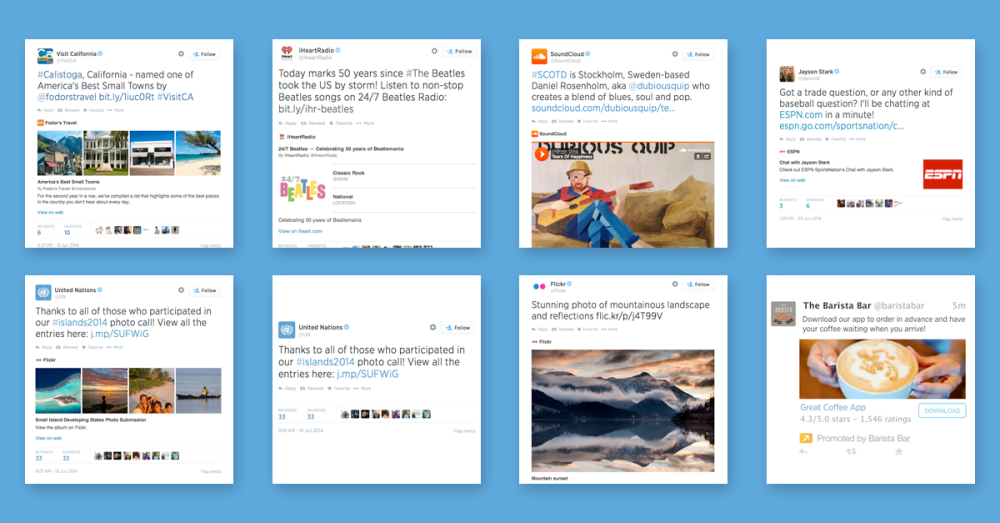
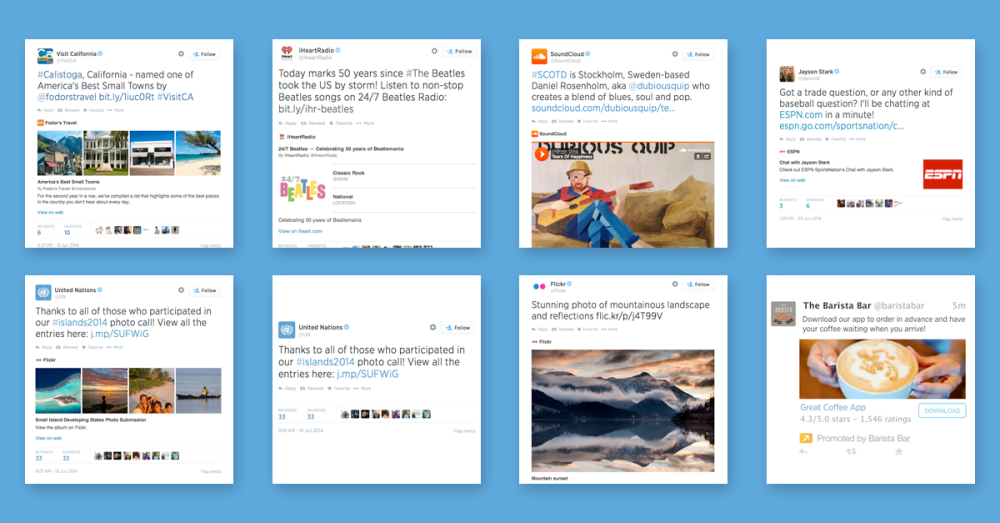
What is a Twitter Card?
Twitter cards let you take your Tweets beyond just text, and allow you to expand it with rich photos, videos, and media to Tweets.Twitter cards can be used to boost your presence on Twitter in a way that is specific to the type of industry you’re in.They There are seven different cards to choose from:
- Summary Card: This is the Twitter default card, including a title, description, thumbnail, and Twitter account attribution. These are great for blog posts.
- Summary Card with Large Image: Similar to a Summary Card, but with a prominently featured image.
- Photo Card: A Card with a photo only, which is great for art or photography. Theres also a field for a photo caption and a link back to your site.
- Gallery Card: A Card highlighting a collection of four photos. Use this card to tell a story or show a process.
- App Card: A Card to detail a mobile app with direct download. When an app with cards enabled is mentioned on Twitter, this card shows the app’s name, ratings, price and icon, along with a short description.
- Player Card: A card to provide video/audio/media. This card allows your audience to watch, listen or click through your media without leaving Twitter. Think YouTube, SoundCloud, Vine, etc.
- Product Card: These cards are great for anyone in e-commerce. In addition to a title, description of up to 200 words, thumbnail image and Twitter handle attribution for your product, this card has a spot for selling, with details like price and availability
You will not be using all of these at once and instead have to pick which one best suits your company’s content. This article will show you how to add Twitter Cards to your WordPress site using the WordPress SEO by Yoast plugin. You can also do this by adding hard code to your website, however using the plugin is a much easier method.
Installing Twitter Cards on WordPress
Install the WordPress SEO by Yoast plugin on your WordPress website. A guide to do this can be found here.
If you already use the Yoast plugin, go to your WordPress dashboard, then to SEO and Social.
Check the Add Twitter card meta description box.
Then add your Twitter account to your WordPress account by going to Users> Your profile.
Add your Twitter account to your profile
Validating Your Twitter Cards
After you set up your twitter cards, you must validate them here. Just submit the example summary card URL, which can be any single post on your website. You have to validate every type of card you are using, so repeat this process if you are trying to use more than one card type.
If you need more help with adding Twitter cards to your WordPress site, a video can be found here.



