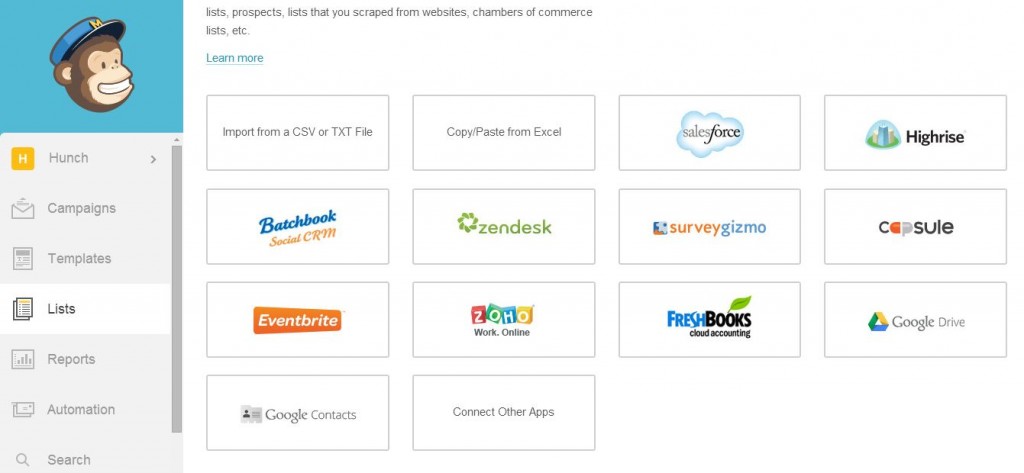
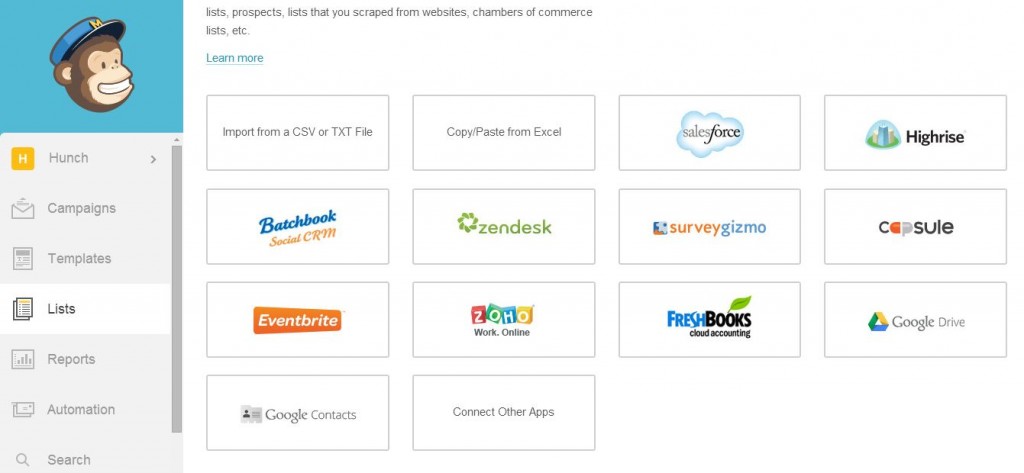
After establishing your newsletter on MailChimp, you require a subscribed following in order for people to see your generated content. However, you may already have a list of old subscribers you wish to add to your new list. If this is true, this tutorial will go over how to import users into MailChimp lists. This tutorial assumes that you already possess a MailChimp account. To set yours up today, check out our blog post here.
Step 1: Select the Desired List
Under lists, select which list you wish to setup the group for. Click the arrow pointing down and select “Import” from the drop down menu:
Step 2: Select the Method of Importing
Once “Import” is selected, it will take you to a screen with a number of different options to import from:
For example, say we chose “Copy/Paste from Excel”. It will then take you to the following screen:
You will then copy and past your data into the “Copy/Paste Excel” chart (or upload the file if too large”. If you have groups already set up (see our blog here how to set up groups in MailChimp), you can assign certain individuals to the group by uploading these special individuals separately. Once your list is complete, select “Import List” and these users are now added to your MailChimp List.
Each app is essentially the same process. When starting to use MailChimp, or just to simply import users to a specific list, we encourage you to follow the above steps.



