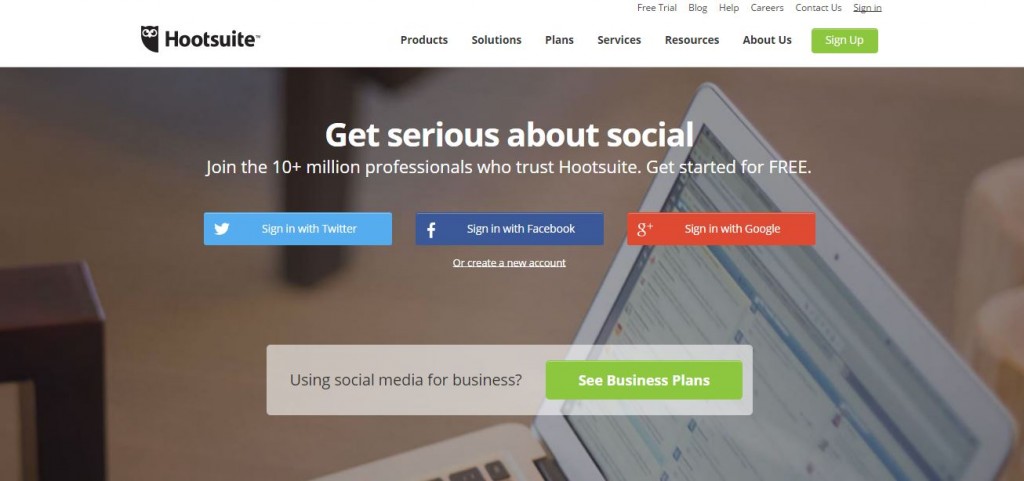
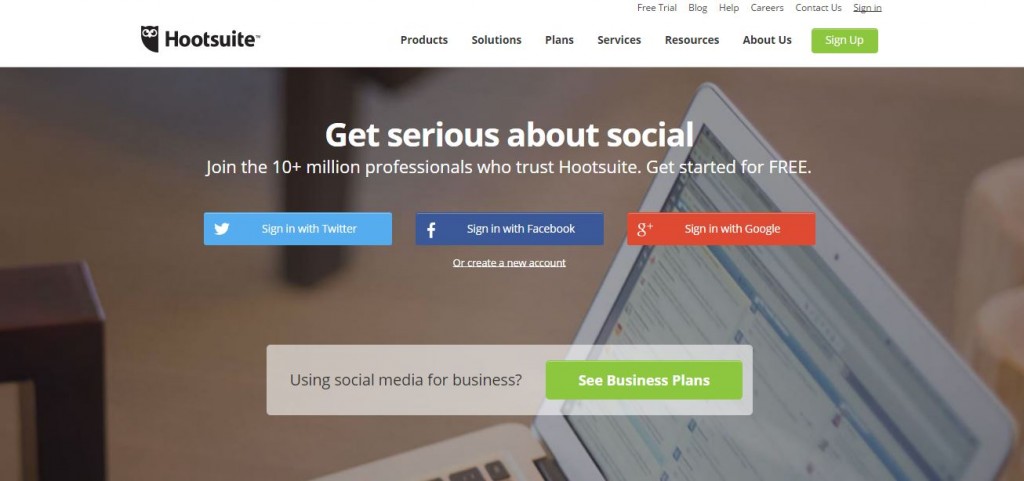
Hootsuite is a tool that allows the user to manage multiple social media platforms in one interface. It allows the user to schedule posts to send on certain dates and times. Please follow the below steps to start effectively managing your social media accounts:
- Login to your Hootsuite Account
- Select Social Media Accounts
- How to Pin Social Media Accounts
- How to Schedule Posts
- Common Problem with Posting to Twitter
Step 1: Login to your Hootsuite Account
Hootsuite allows the user to sign in to the social media management dashboard through sign-in with Facebook, Twitter, or Google+.
Go to https://hootsuite.com/ and choose an account to login with. Hootsuite runs on the web, so you don’t need to download anything. When you want to use it, you just open up your browser and go to https://hootsuite.com.
We suggest you use your Google account to login.
Once signed in, you can begin to add your social media accounts.
Step 2: Select Social Media Accounts
In order to fully utilize Hootsuite, you must add all of your different social media accounts. Your social media accounts include your Facebook, Twitter, Google+, LinkedIn and Instagram.
Hootsuite is where you will manage your posts to your accounts. You want to add the ones you want to post to regularly and then “PIN” them so they are selected automatically.
On the top left hand side of the page, hover over the “Send to” box in the top left (in the red square) and select “Add Social Network”:
After selecting this, a box will pop up that will give you a number of different social media options to add:
For example, you wish to add your Google+ account to Hootsuite. Select “Connect with Google+”, and sign into your Google+ account:
Your Google+ account is now connected with Hootsuite. Follow the above steps to add in any other social media accounts.
Step 3: How to Pin Social Media Accounts
“Pin” simply allows the post you are composing to be posted on all “Pinned” accounts. These become your default accounts that you post to. To “Pin” an account, hover over the “Send to” box in the top left:
Notice the pushpin Icon beside each account. When the pin is slanted, that means the social media account is always selected or “Pinned”. To Unpin an account, simply click the pin icon once. The pin will be no longer slanted and will be straight down, meaning the account is unpinned.
Step 3: How to Write and Schedule Posts
First, compose your message where it says “Compose message”. This is the message that will appear in Facebook, Twitter, Google+, etc. Note, you can add a link in the “add a link box” and it will shorten it for you.
One of Hootsuite’s major features is the ability to schedule posts at whatever date and time you want.To schedule your post to be sent at a later time, select the calendar icon in the bottom of the compose box:
The following calendar will appear and you can now change the date of the post to whatever time you wish. To post automatically (right away), simply select “Send Now” in the bottom right of the compose box:
Step 5: Common Problem with Posting
When posting to Twitter, users sometime forget that you can only post 140 characters. If you developed a Twitter post on Hootsuite with more than 140 characters, Hootsuite would not post the tweet (as evidenced below):
Notice how the Twitter Icon has -30 beside it? This means that you are 30 characters over the limit. If you try and send this post, you will received the following error message:
Before sending a post to Twitter, please check the number count beside the Twitter icon.
Hootsuite is an essential tool for any Marketing Department. Fully utilizing Hootsuite is crucial to posting during larger traffic times and managing promotions. Hootsuite is free to use and will help your business excel in the world of Social Media.











