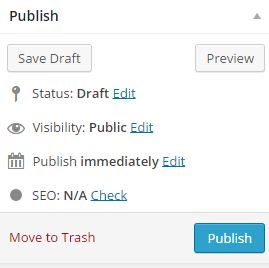
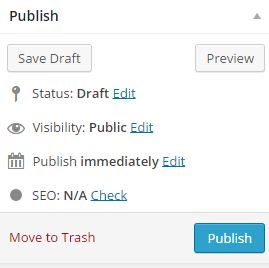
Search Engine Optimization (SEO) is an essential tool for any website owner. This allows your website to be one of the first titles to be identified during a Google Search. Today, we will be going through how to utilize the WordPress SEO Plugin. Login to your wordpress site and navigate to one of your posts (blog entries). For this example we use the WordPress SEO plugin, published by Yoast.
Step 1: Select SEO under Publish
When you are ready to begin using the WordPress SEO, click on “SEO” under the Publish tool bar on the right of your screen. Note, not all SEO plugins will show the SEO link here. Instead, just scroll down on your post until you get to your SEO plugin.
This will then bring you to the bottom of your screen, which looks something like this:
Step 2: Selecting Focus Keyword, SEO Title, and Meta Description
A focus keyword is a word that people will place in Google Search Engines, you want a word that will be very common, or people will search for often. I chose WordPress SEO. You can identify which words are high impact in our blog titled “Identifying high impact keywords for your webpage.”
The SEO Title is the Title of the page or post that will appear after the Google Search is completed. I chose “How to Use the WordPress SEO Plugin”. You can preview your title in the Snippet Preview (shows how your site will look on Google):
To fully optimize the WordPress SEO Plugin, use the focus keyword in the title.
The Meta Description is the black text that appears beneath the title on a Google Search. When writing the description, ensure the focus keyword is included:
Make sure the focus keyword is in the URL of your website as well:
After completing these steps, you should now have a green circle beside the SEO section in the Post toolbar:
This means that your SEO is good and customers should be able to easily find your page through a Google Search. Even though this is green, there are a few more ways in order to fully optimize your page’s SEO.
Step 3: Add Focus Keywords to Alternative Text in Pictures
When you conduct a Google Search, Google bots search the web to find suitable websites that match your search. When bots are searching, they cannot see the pictures you are looking for. However, to identify the requested pictures, they look at the alternative text of the picture (describes what the picture is). A focus keyword is a keyword that describes your post. A good step to implement is to add the focus keywords to the alternative text of each picture on your page. To do so, click a picture and select the pencil icon:
Once clicked, you can then add the focus keyword to the alternative text:
 Select “Update”, and now your picture helps Google to identify your site.
Select “Update”, and now your picture helps Google to identify your site.
Step 4: Use Page Analysis in WordPress SEO
Page analysis can be found at the bottom of the edit post page. This tab lets the user know what has been done well, and what can be improved to fully optimize the WordPress SEO Plugin:
The WordPress SEO plugin helps clients find your business easier. We encourage all web developers or first time users of WordPress to try out this plugin to optimize their website, or posts today.
What’s the difference between SEO and tags?
What we have described in this post is completing fields that will help search engines understand and categorize your post for searches. The tags that are found on the right hand side of your post dashboard are for your readers. The Tags allow them to navigate through your posts for topics of interest. For example, your tags might appear in a tag cloud, on in a topics list. The SEO plugin is for search engines, tags are for your readers.







