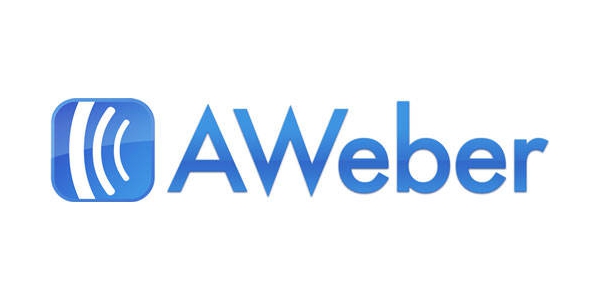
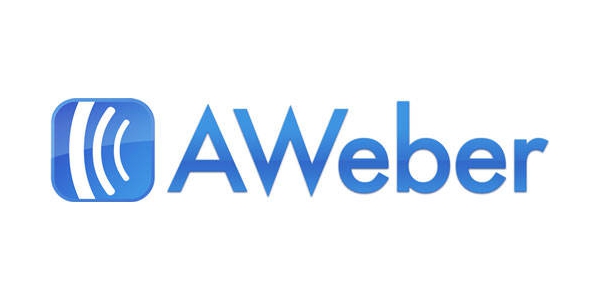
Adding a opt in form for your newsletter is a great way to improve your newsletter campaign. AWeber allows you to customize your form with templates. This blog post assumes that you are already using AWeber for your newsletters.
Sign into your AWeber account and go to “Sign Up Forms” from the main navigation tab. Click the Create a Sign Up From tab.
Start by adding fields to the form if your require more than just a name and email from those that wish to sign up for your newsletter.
Add a custom message to your sign up form detailing what will be in the newsletters.
Choose a template for your form. Clicking the “Show More” tab will bring up industry categories you can choose from.
After you choose a template, you can further customize the form by changing colours.
When you’re satisfied with your form, proceed to the second step to set up the basic settings. Name your form and choose a thank you page type.
Once your sign up form is designed to your liking, you may add the form to your website. Follow through the completion steps until the Publish section. In the “Publish” section, you will be provided with three options for “Who Will Publish This Form To Your Website?”. Click the option that best suites your needs and Aweber will provide either the coding of the form, the email to send to your designer, or the URL of the hosted form. Each option depends on the selection you choose.
You can now add a sign up form to your website, which is the first step in building a subscription list for your newsletter.







